Today we're going to do the following:
- Create a YouTube Account / Channel
- Upload Your "Demo Reel" (Video Portfolio from PhotoStory)
- Download YouTube Channel Graphic Template (Here)
- Begin Channel Branding
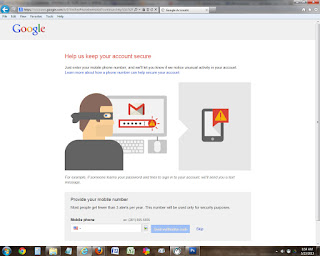 |
| Either enter a phone number or click "Skip". |
- Click the drop-down arrow next to your default picture.
- In the window that opens, click "My Channel"
- Fill out your account information.
- Move your mouse over your "picture" and click the pencil to change your channel image.
- Click "About" and follow the instructions on the next screen shot
- Click the pencil over your main channel wallpaper to edit your background.
- Change your Channel Description
You can work on this from home as well, but this should get you started.

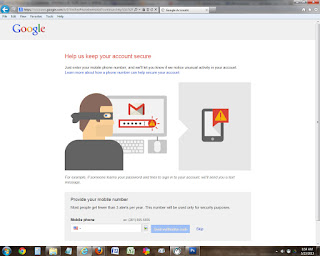




No comments:
Post a Comment