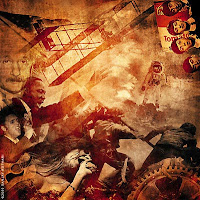 You will have the next two days to build your collage.
You will have the next two days to build your collage.- Create a new Photoshop document using your choice of the following dimensions: (Dimensions from W3Schools 9/19)
- 1366x768 (18.7% of computer screens use this resolution)
- 1024x768 (13% use this resolution)
- 1280x1024 (11.5%)
- 1280x800 (10.7%)
- 1440x900 (8.1%)
- Sometimes it's better to fill your canvas with a certain color (i.e. black, blue, or green) to serve as a base for your pasted images, although you can create some interesting collages by using a textured background or even an image (i.e. the example showing Asian writing).
- Begin finding images [within your theme as well as being classroom appropriate] and save them to a folder on your Thawspace or USB drive. Make sure the images are large enough that you don't have to stretch them on your canvas.
- Begin "pasting in" images and dragging them to the best fit on your canvas.
- You may want to use a soft, feathered brush as an eraser and soften the edges of your images.
- You may also want to try adjusting the opacity on some of your images [layers] to help the layers "melt together" better.
- You may even try a color gradient overlay with low opacity for some interesting effects.
- Choose a font that fits your theme, and place a title on your page.
- Choose a small font and put your name on your new artwork.
- Try some layer styles (drop shadows, bevel & emboss, stroke, etc.) to improve your text layer.
Here are some examples of Photoshop collages:






No comments:
Post a Comment