For today, select one of the attached damaged photos to repair and restore [or locate your own]. Remember to save the original to include in your portfolio as a "before and after". If you do not include a "Before and After" (either as one image or by uploading both) I won't grade it.
This example comes from a press release from Utah (http://www.prweb.com/releases/2004/08/prweb149074.htm) in which they declare October 11th to be "Historical Photo Restoration Day".
|
|
I will demonstrate the tools with this image:
Here are some examples of restored photos:
In this strange example, I combined the anaglyph project with a photo restoration to give the restored picture some depth. You can see it if you use anaglyph red/cyan glasses.
Click on an image to view it full-size, then Right-click and Save As to your computer:
Sometimes I actually replace the original backdrop in a portrait. Here are some examples:
Here are some video tutorials showing the basic process:




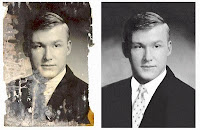













No comments:
Post a Comment